🧪 How to Test HashgreenSwap on Testnet
Get Ready to Test HashgreenSwap on Testnet
To start testing HashgreenSwap on Testnet, please make sure you have created a wallet and connected your wallet to HashgreenSwap. If you haven't, feel free to check out Get Started first.
After that, please remember to switch your network to testnet and claim some testnet coins to your testnet address!
How to Switch the Network to Testnet
Open Hoogii in the browser, hit the avatar button at the top right corner, hit Network, and click Testnet to switch the network.

Claim TXCH
You need to get some testnet coins (TXCH) from the faucet to your testnet address before you can start testing HashgreenSwap on Testnet. Submit your testnet address and you will receive TXCH shortly after. Beware that your testnet address should look like "txch..." instead of "xch...".
- Chia Faucet: https://testnet10-faucet.chia.net/
- XCH Dev Faucet: https://xchdev.com/#!faucet.md
The faucet may take up to 5 minutes to receive the TXCH token due to high demand. Feel free to reach out to us if you have any questions!
Start Testing HashgreenSwap on Testnet
To begin testing, please go to the testnet page of HashgreenSwap. In the testnet environment, you are able to interact with HashgreenSwap with the selection of different testnet coins, i.e. TXCH, TFRIES (Test Fries), and HB (HashBrown). Select the tokens via the menu and make sure to check the guides below on how to swap, add liquidity, zap, or remove liquidity on Testnet.
Swap
1- Visit the Swap page.
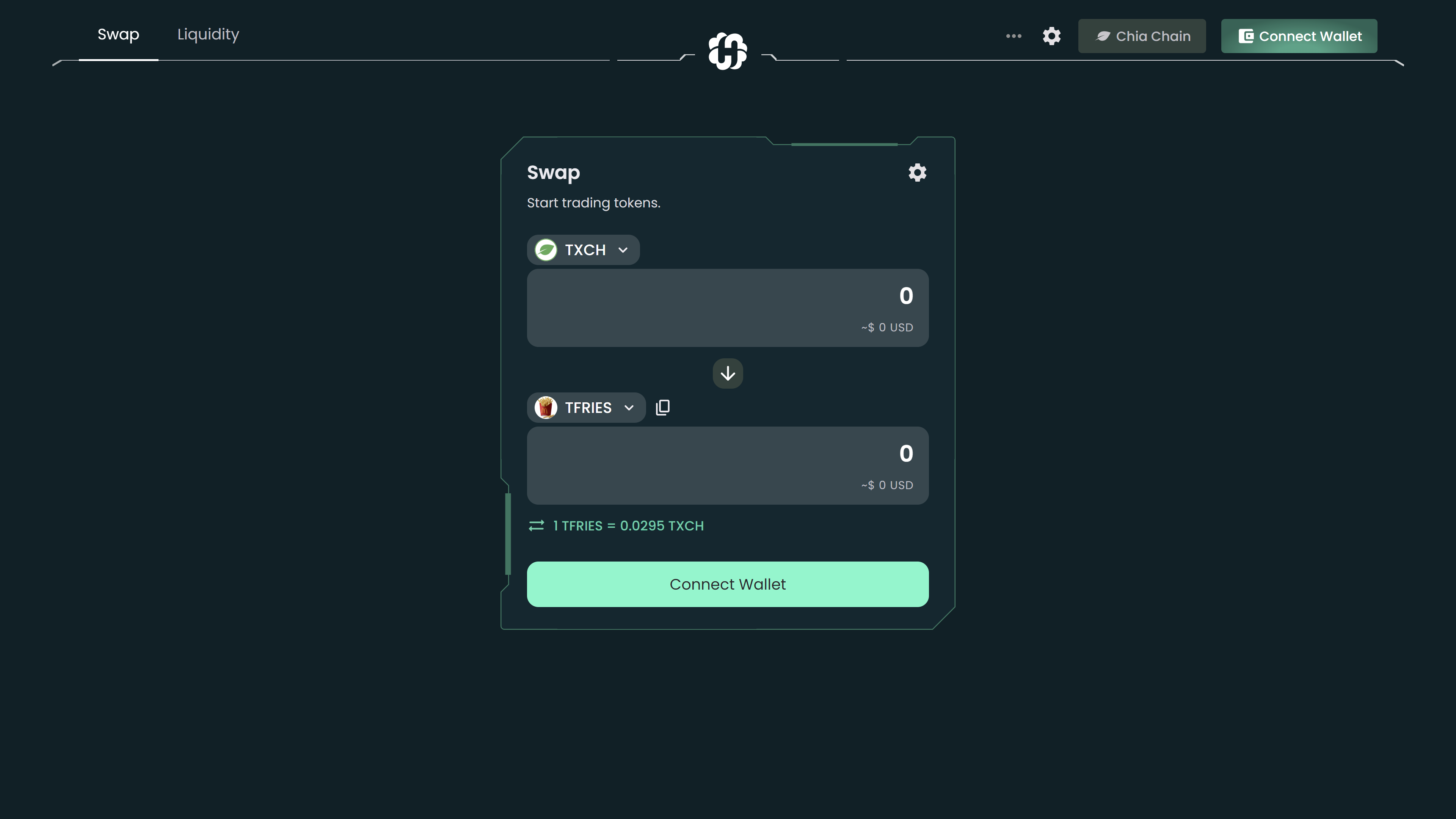
2- Enter the amount of TXCH you want to swap or type in the amount of TFRIES or HB you want to receive. Details will be automatically estimated and shown to you.
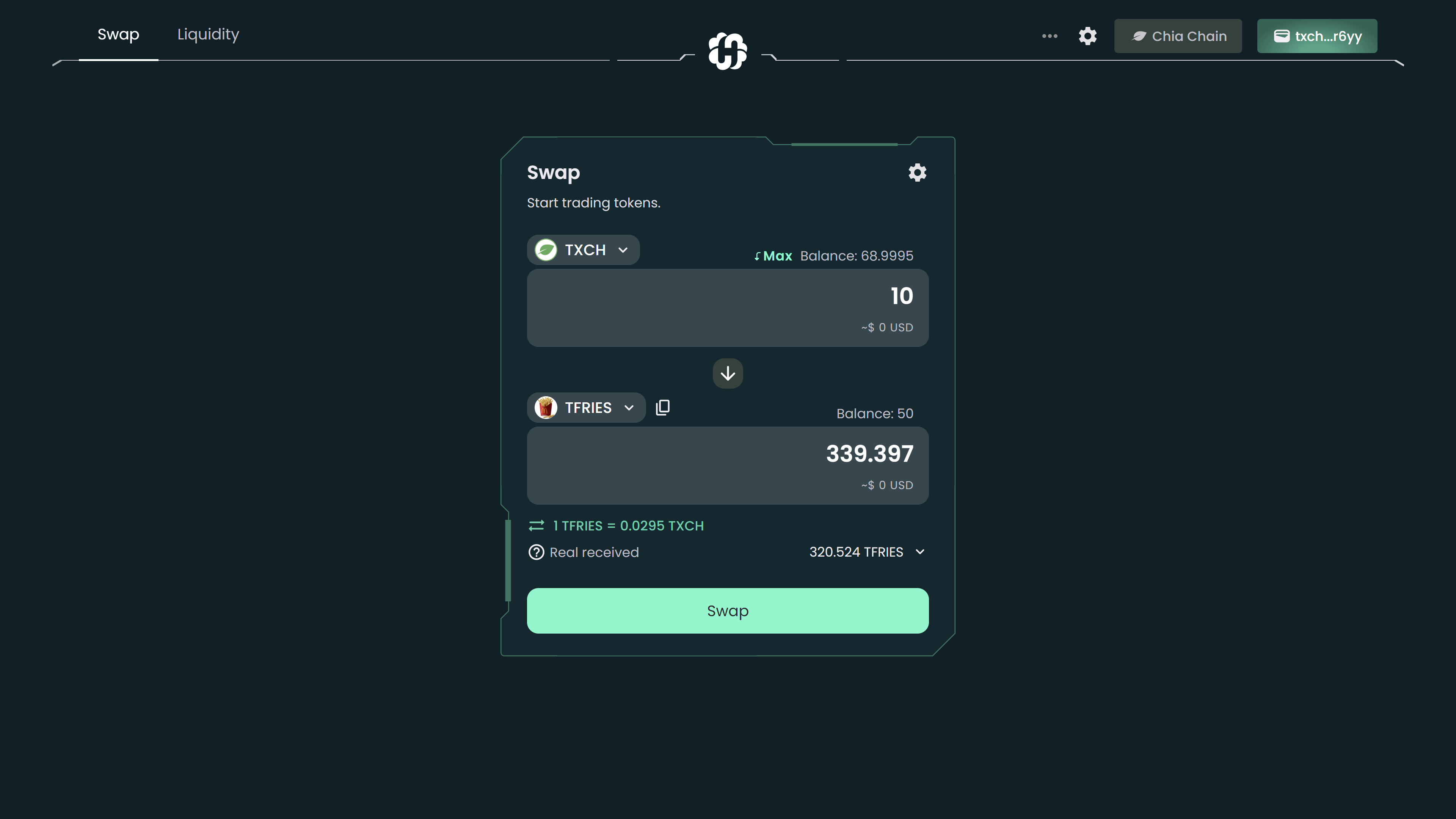
3- Make sure to check all the information. Click Swap to proceed.
4- A window will pop up and show you once again the details. Hit the Confirm button to confirm swap. Your wallet will then show up and request you to sign the transaction.
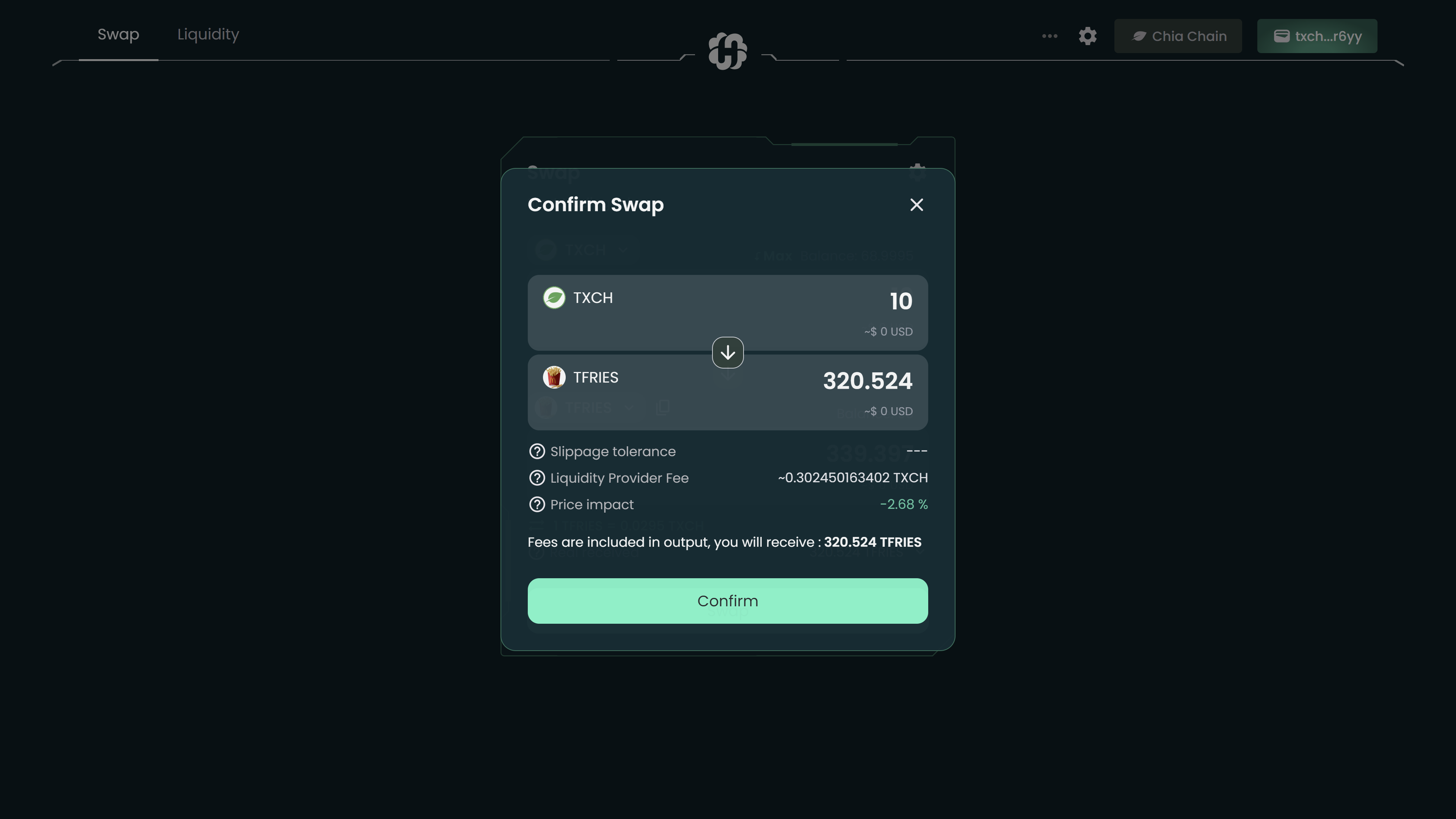
Add Liquidity
1- Go to the Liquidity page.
2- Click Add Liquidity or click the existing pool to proceed.
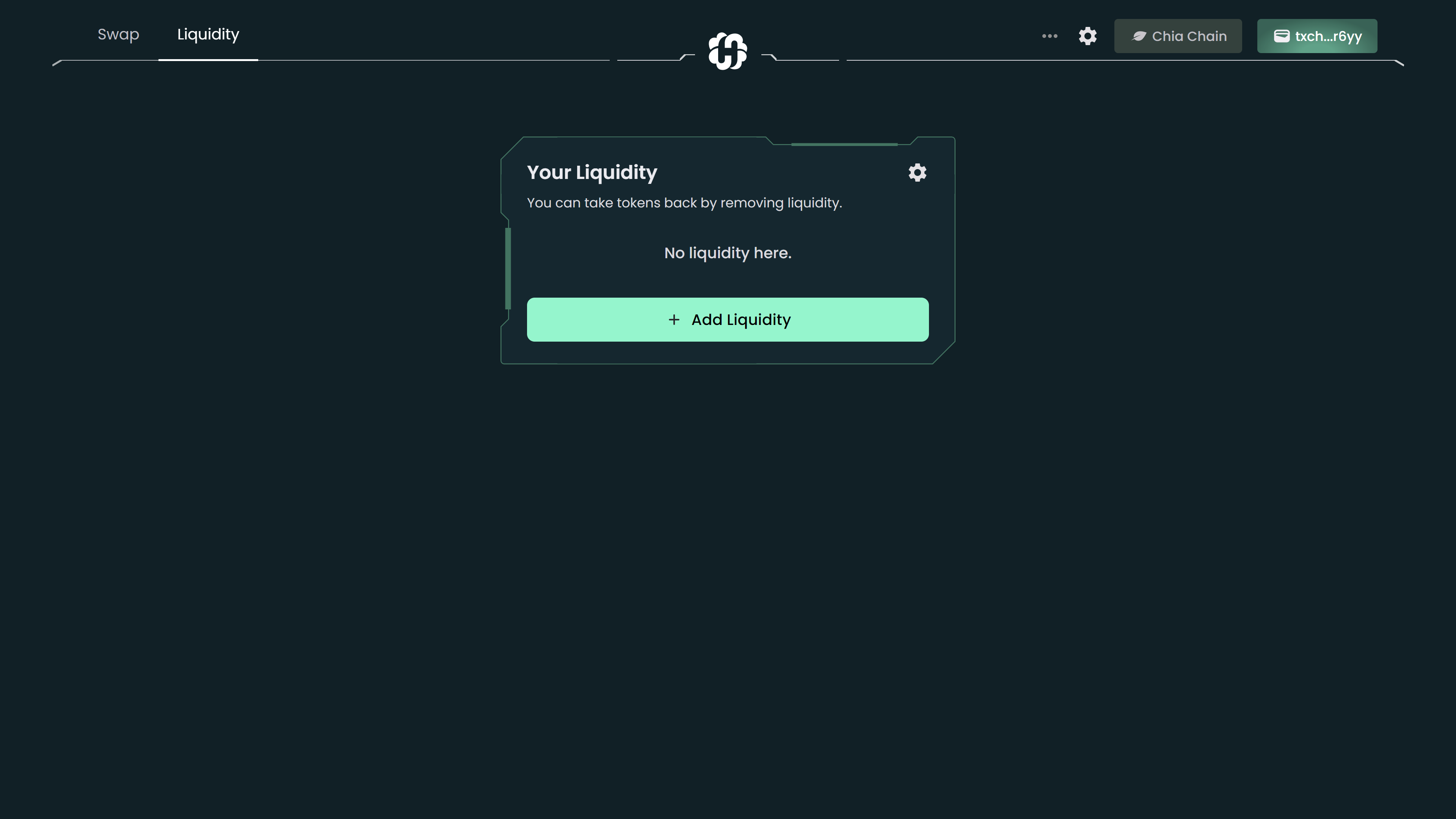
3- The current default trading pair is set to be TXCH and TFRIES. Choose which token pairs you want to trade and enter an amount for either of the tokens; the other one will be filled automatically based on the pool ratio.
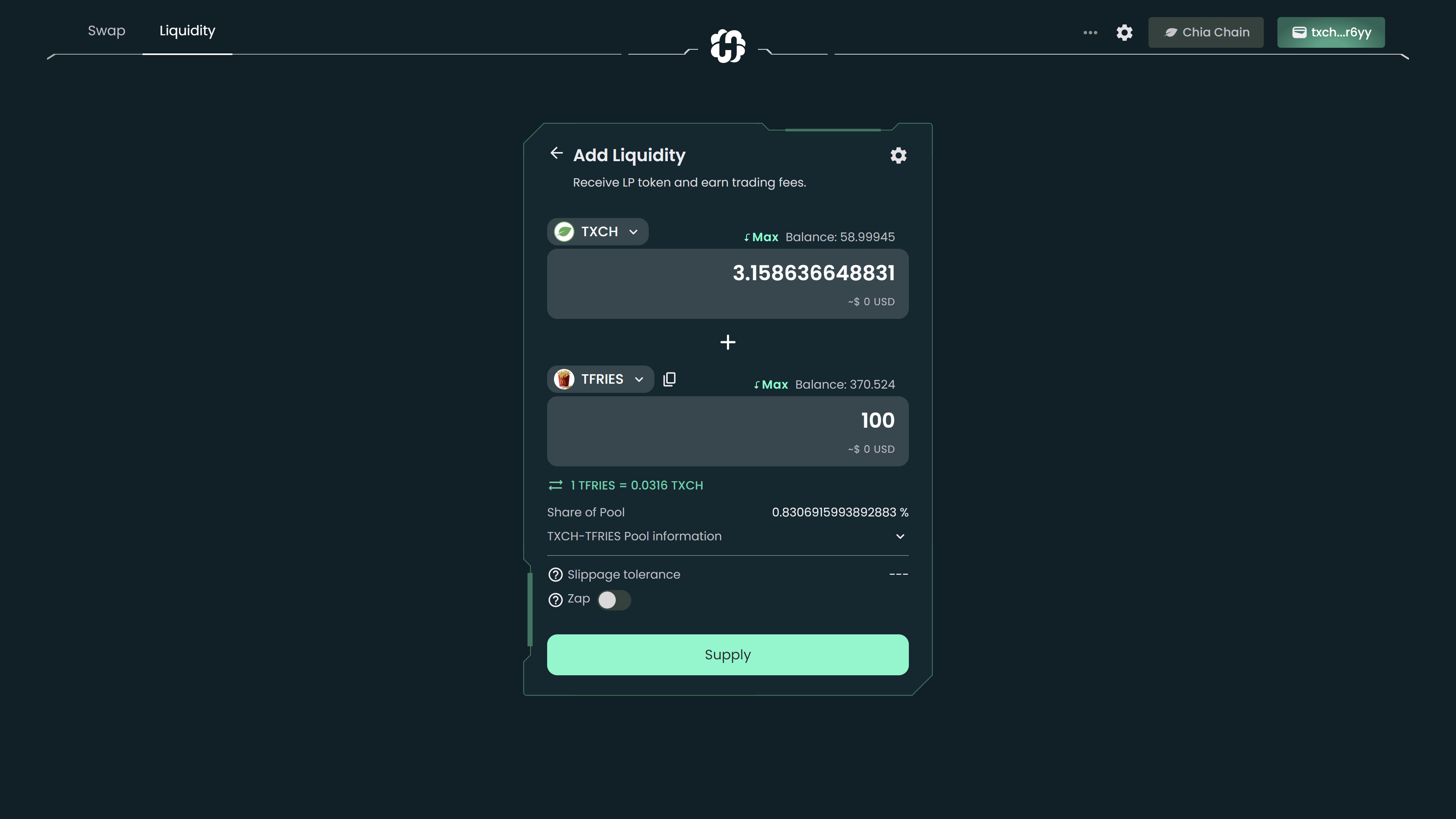
You must add liquidity to the pool in the form of two tokens at a 1:1 ratio according to value. Enter the amount of the first coin you wish to add, the second coin will adjust to match a 1:1 ratio. For example, should you be targeting the token pair TXCH and TFRIES, if you have 10 TXCH and the current TXCH-TFRIES ratio is 1:40, you would normally have to provide 400 TFRIES to stake into the liquidity pool.
4- Click Supply to proceed.
5- A window will pop up showing a preview of the LP token you will receive, together with the pool information and your share of the pool. Click the Confirm button to proceed.
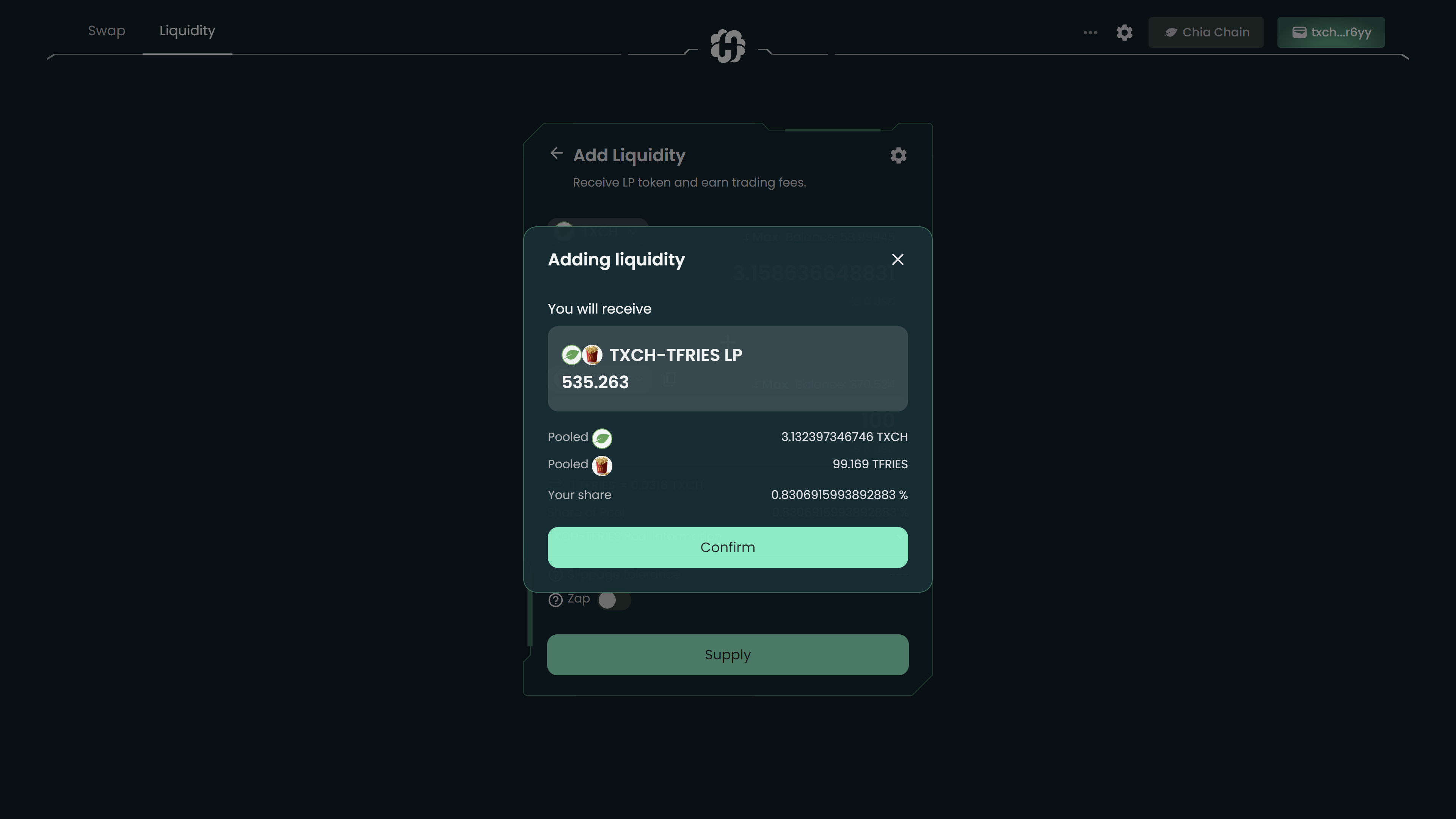
6- Your wallet will pop up and request confirmation. Confirm the transaction in your wallet.
7- Tada! You’ve successfully deposited liquidity to the pool.

After adding liquidity to the pool, you can check it in your wallet by importing the LP token.
Zap
Zap is the ability to add unequal funds to the pool, without worrying about only having tokens on one side or having not enough tokens. To learn more about Zap, please click here.
1- Visit the Liquidity page and go ahead to Add Liquidity.
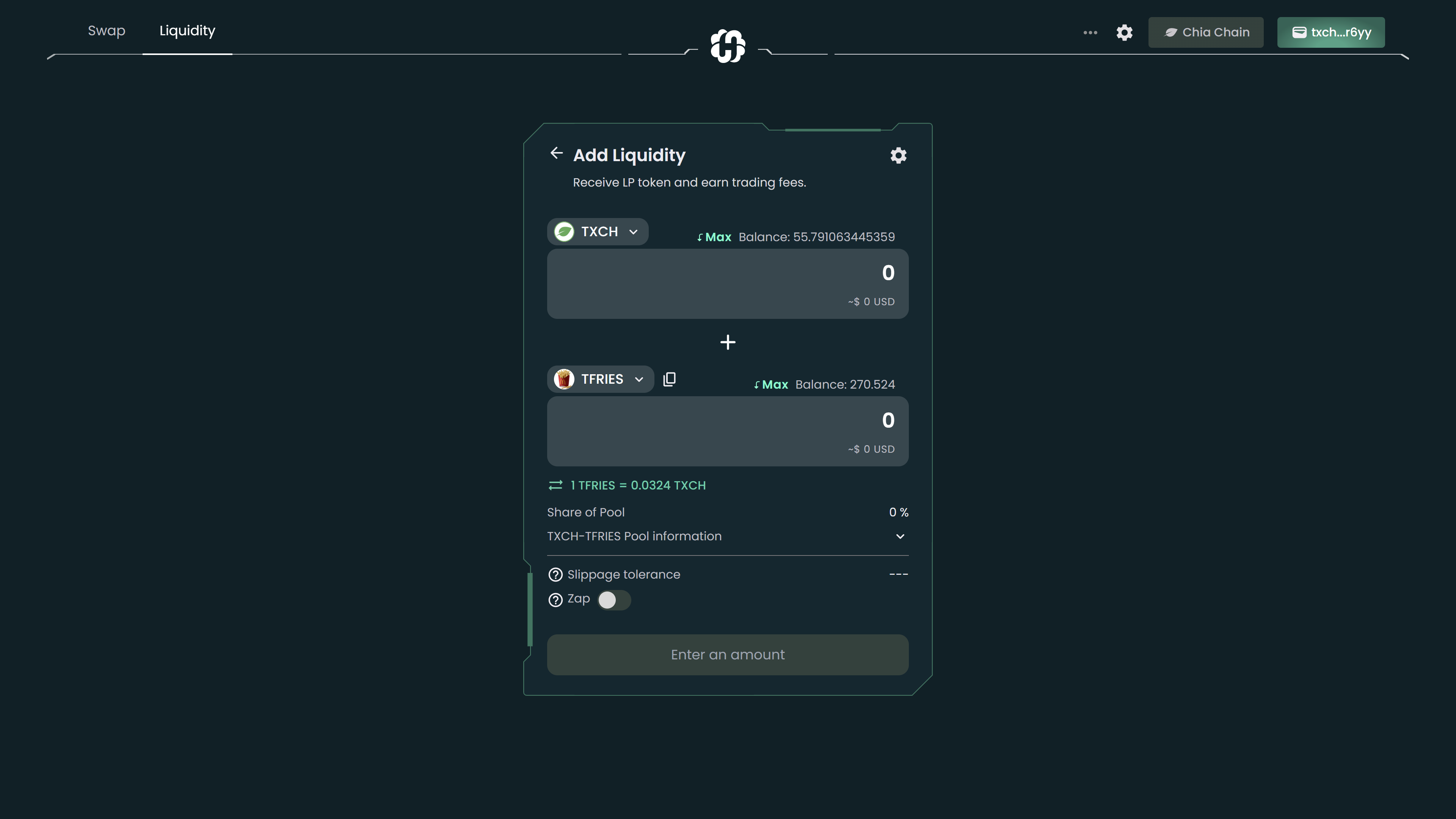
2- Turn on Zap.
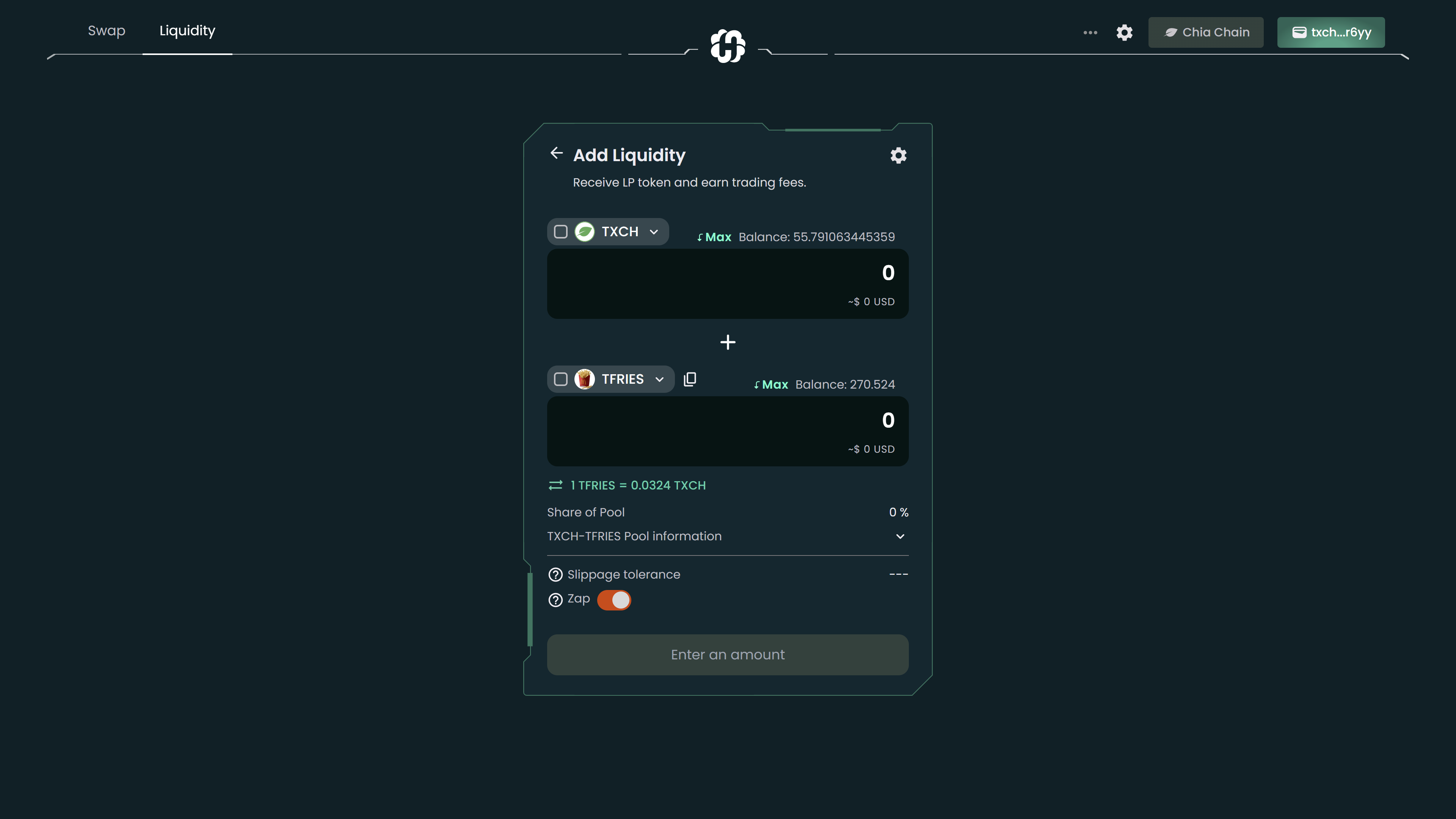
3- Check the box beside the token you wish to trade and then enter the amount. You will not be able to enter an amount if you do not check the token.
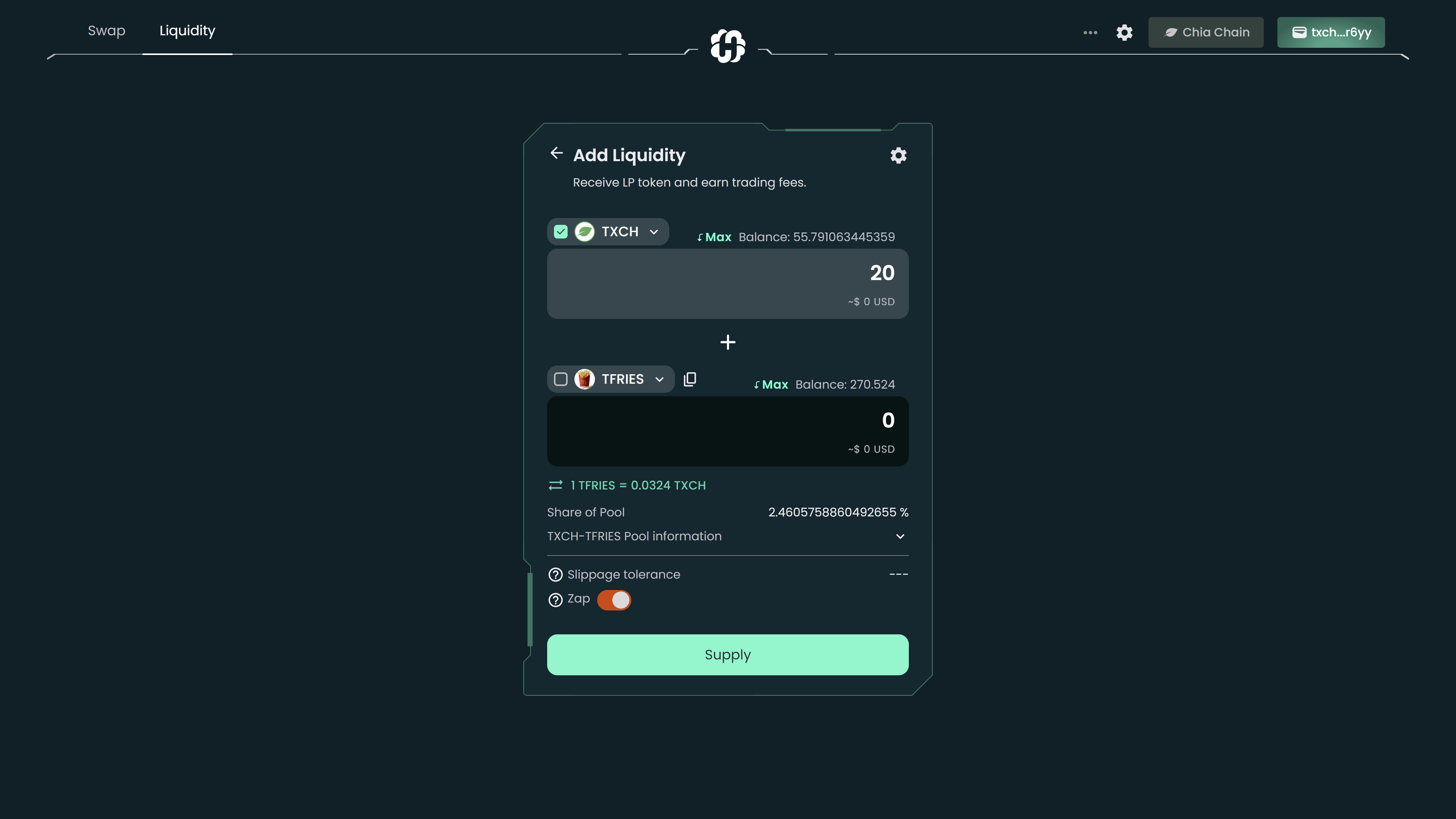
4- Hit the Supply button to continue.
5- A new window will pop up, giving you a preview of the LP tokens you will receive and all the pool information. Click Confirm to proceed.
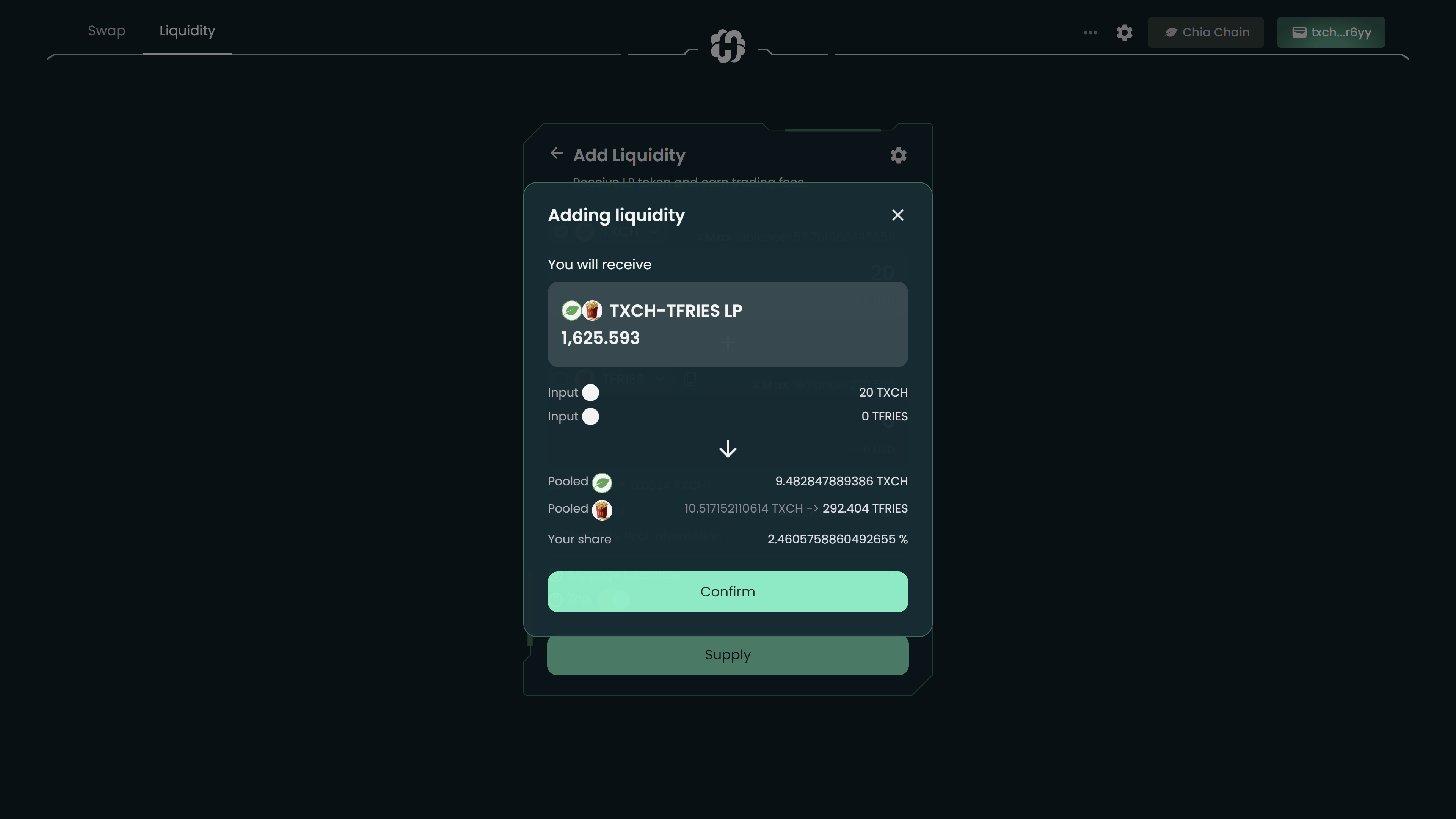
6- Your wallet will pop up and ask for your confirmation for the transaction. Hit Confirm in the wallet.
7- Congratulations! You have successfully zapped in!
Remove Liquidity
1- Go to the liquidity page.
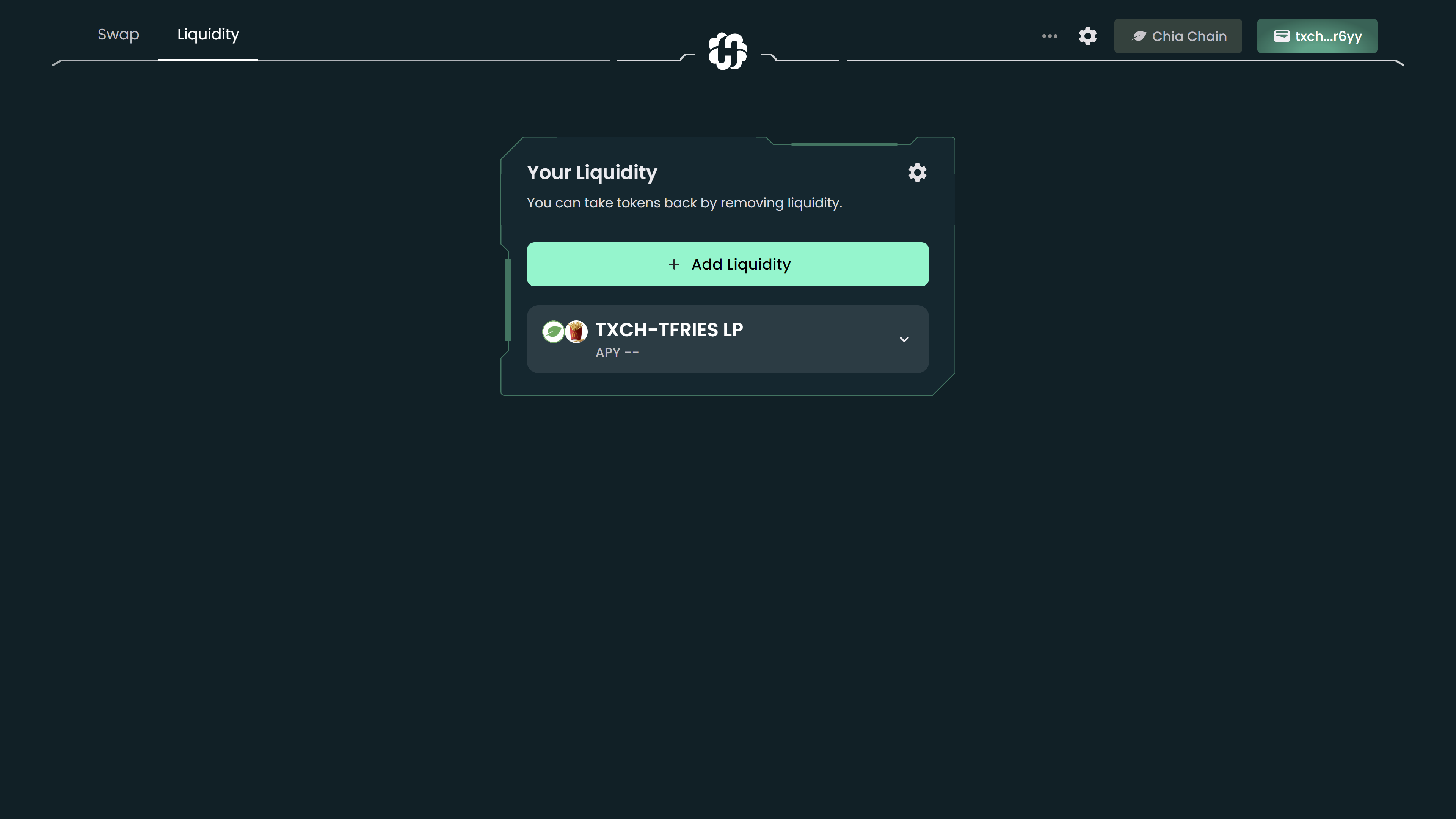
2- Click the pool and details will be shown. Hit the Remove Liquidity button to proceed.
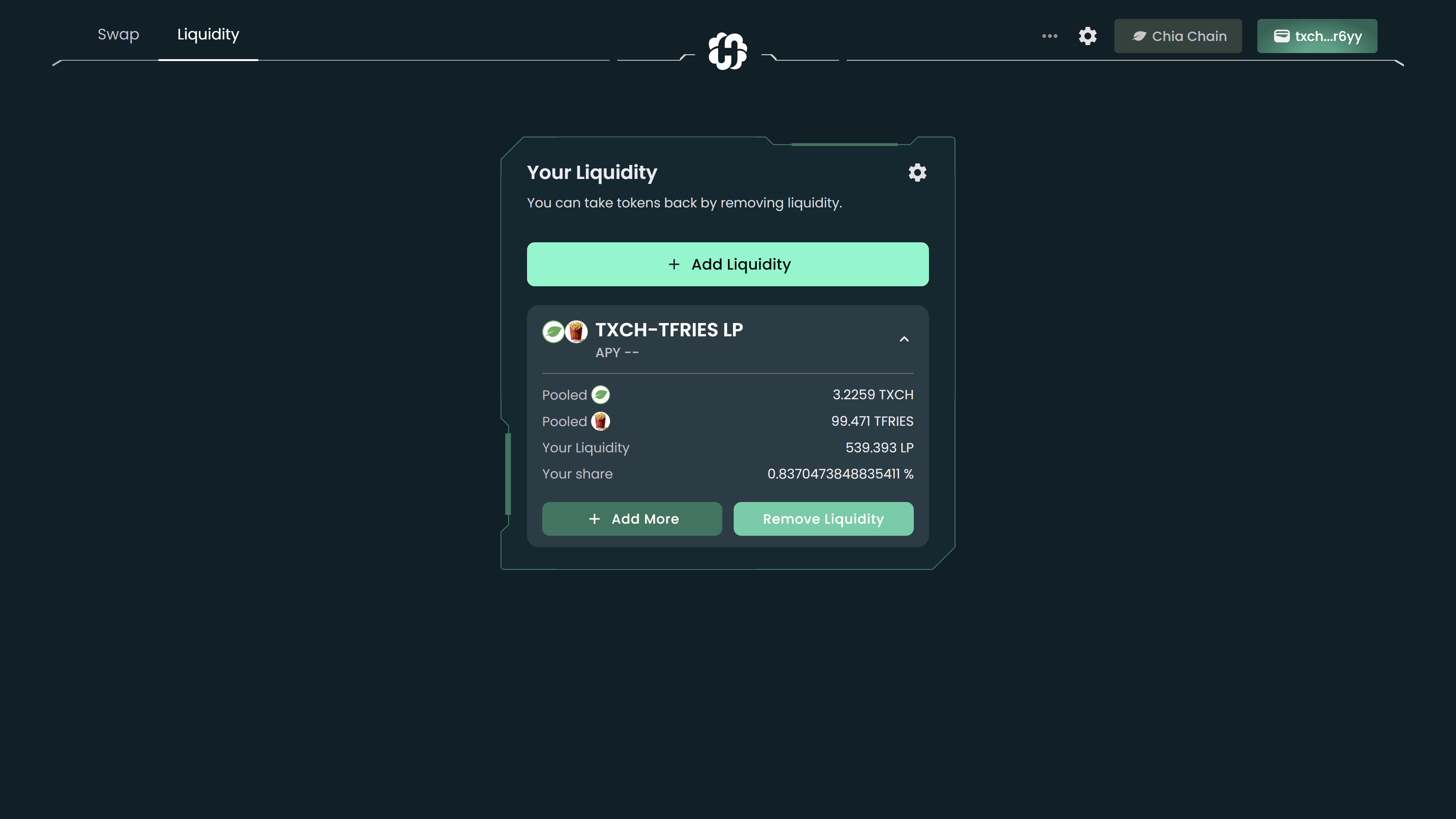
3- Use the buttons or slider to choose how much liquidity you want to remove. Depending on what percentage you choose, you will receive 2 tokens by the pool ratio. Hit Remove.
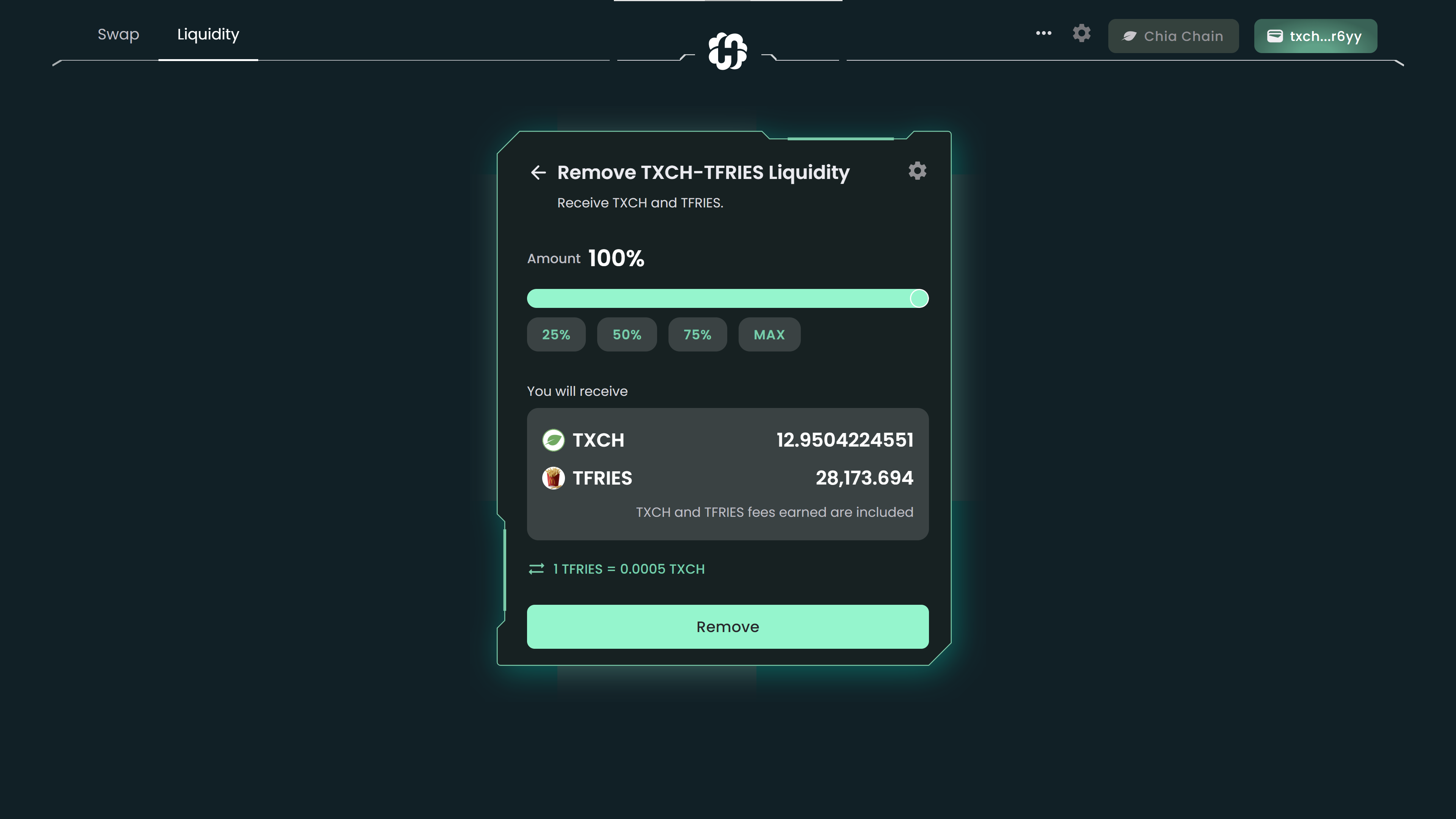
4- A modal will pop up asking you to confirm removing liquidity. Click the Confirm button.
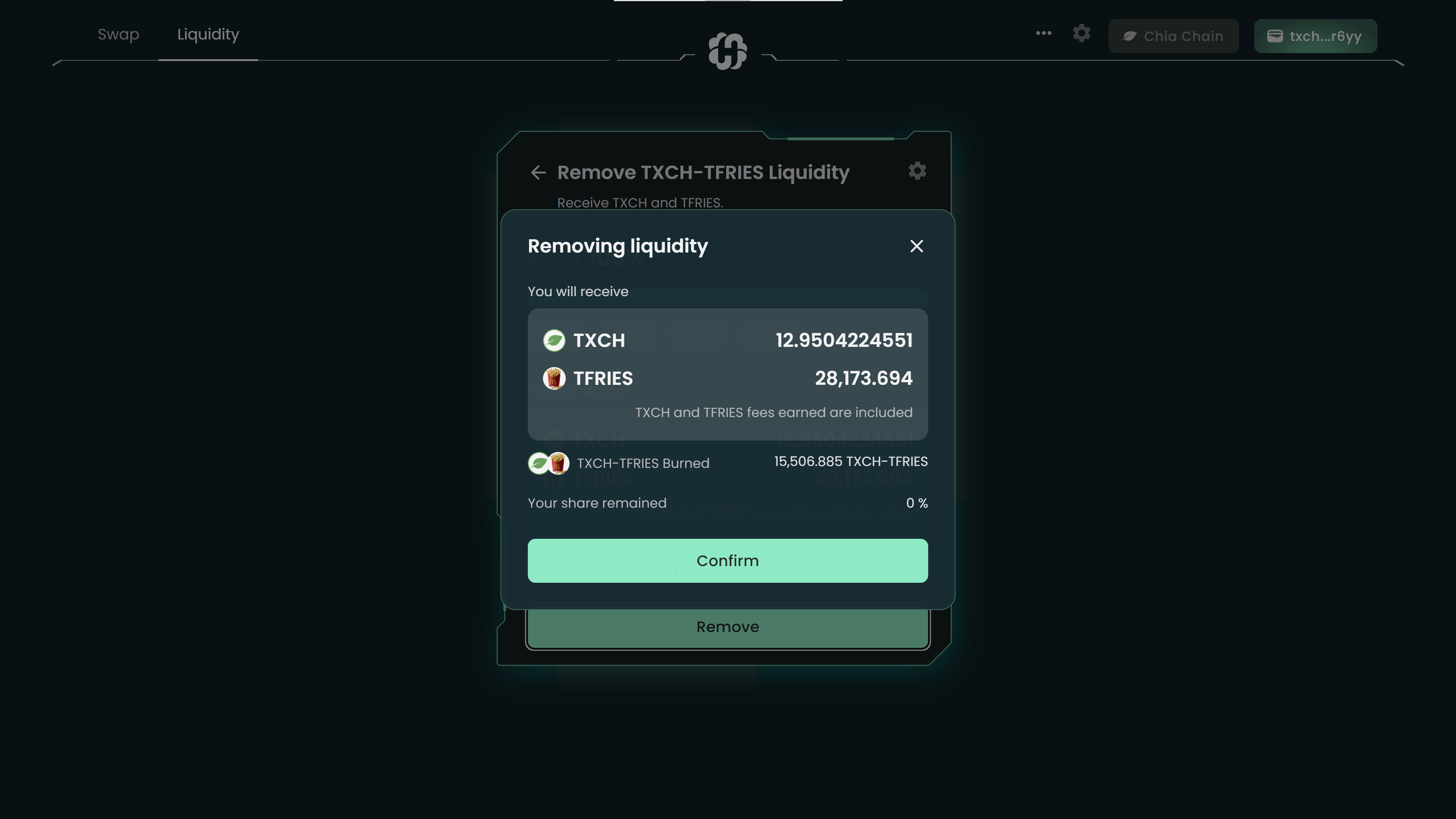
5- Your wallet will pop up and request for your signature. Click Confirm.
6- Done!