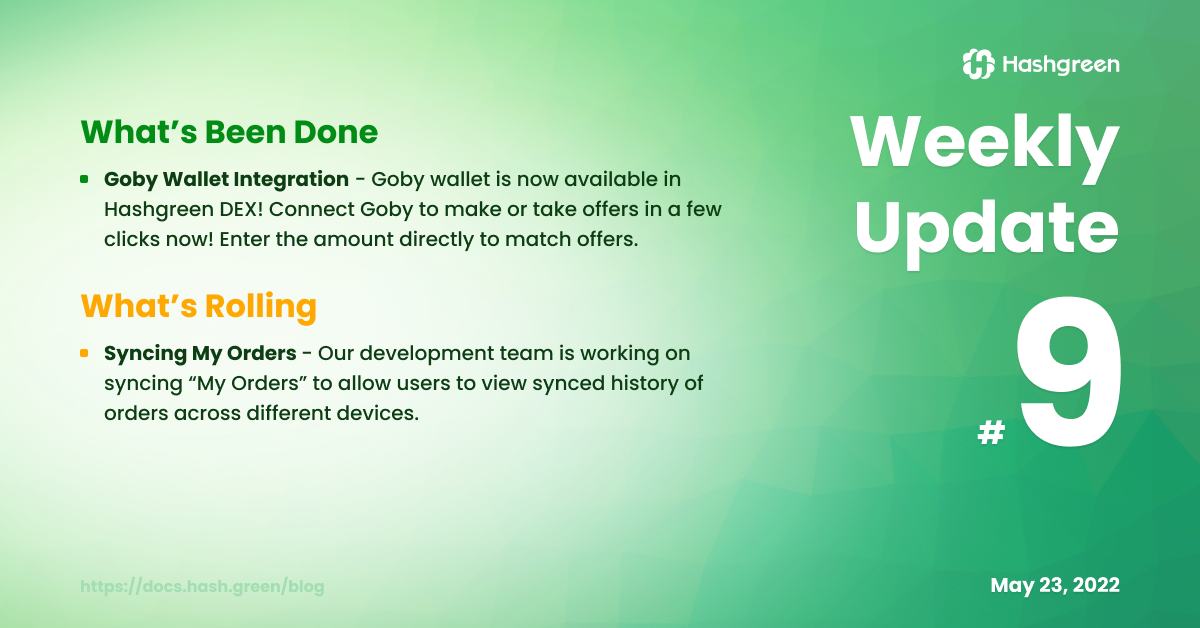
What's Been Done
Goby wallet has officially been integrated into Hashgreen DEX! 🤩 You can now make or take offers for Chia Asset Tokens (CATs) directly in the browser. Enter the amount you wish to trade in Hashgreen DEX to match offers!
We've received many valuable feedback, especially those from our Twitter poll since the release of Goby wallet integration on the testnet last week. It seems like the majority of you are all hyped up about the integration of Goby wallet into Hashgreen DEX, so am I! Our team has begun modifying and adjusting details of the integration since last week, and we will keep on making sure that Hashgreen DEX and Goby are well-coordinated.
- We modified the notification message of wallet connection's status to give users a more definite indication.
- We fixed the bug in which the displayed address of the wallet was not synced with Goby.
3 Steps to Trade with Goby Wallet in Hashgreen DEX
Please make sure you have installed Goby web extension with any of the supported browsers and have your Goby wallet ready.
- Connect to Goby
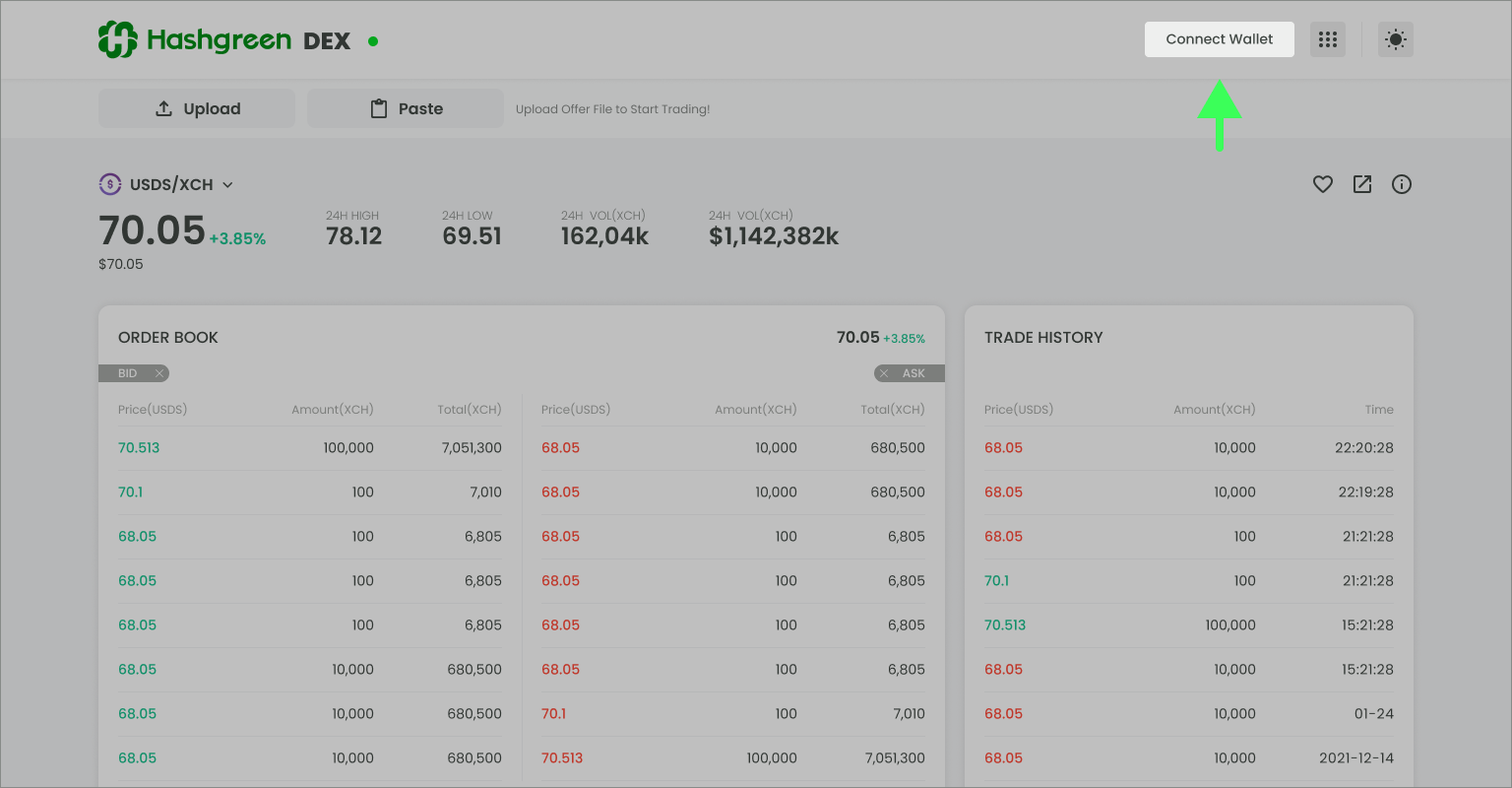
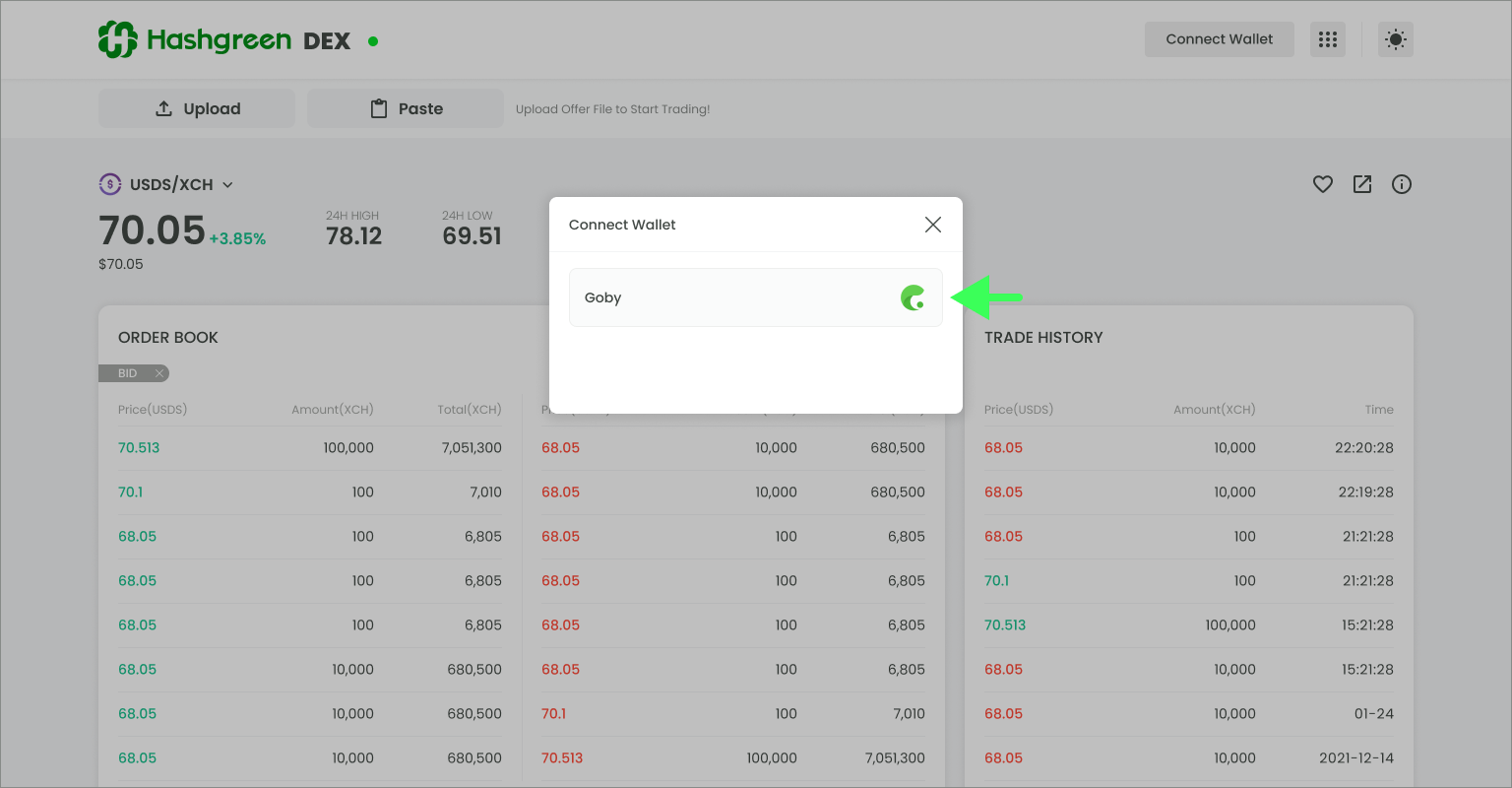

- Check wallet information
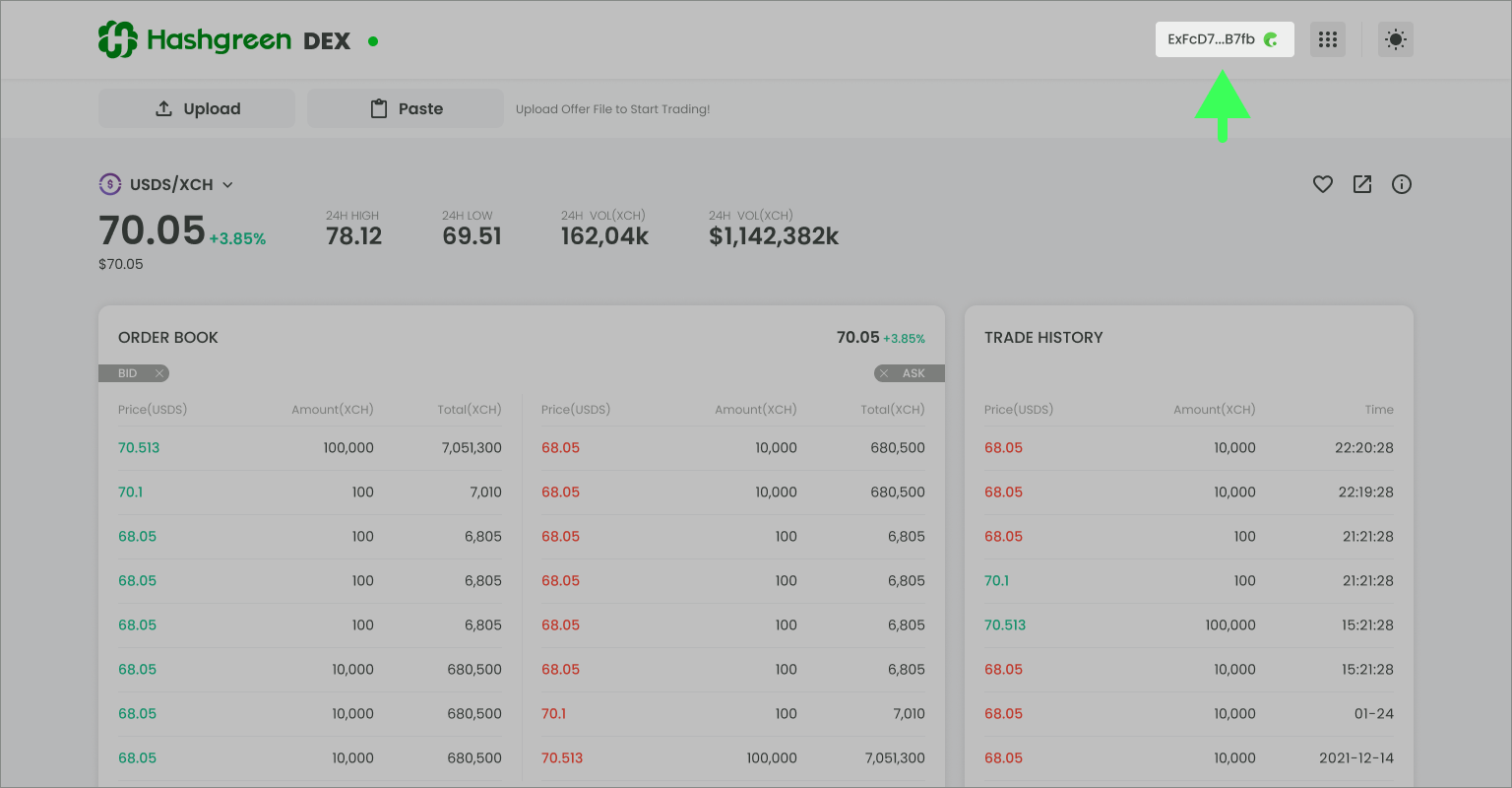
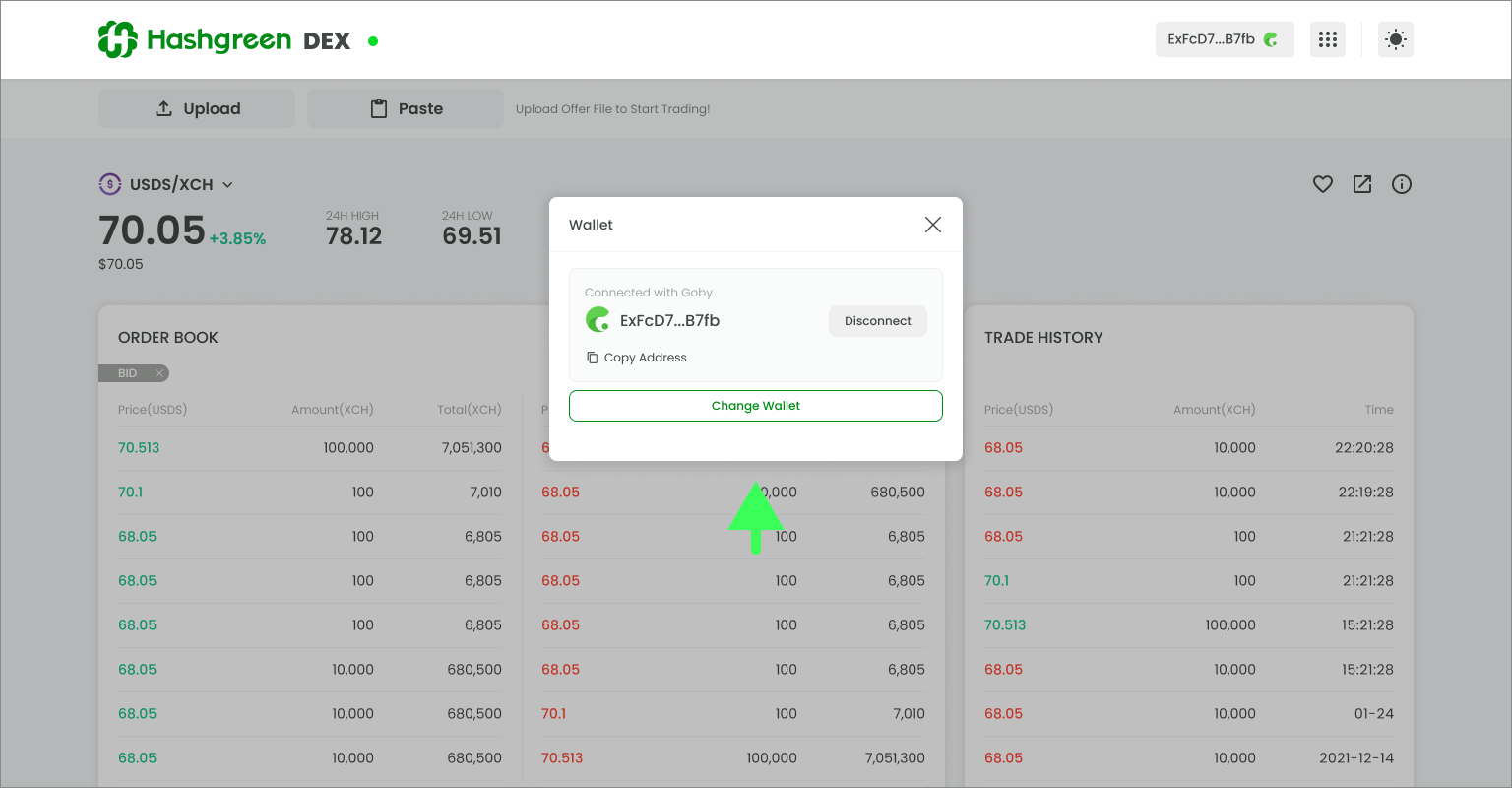
- Start trading
- Hit the offer in
Order Bookto tradeFigure: Hit the offer you'd like to take and hit "Trade" once trade info shows up. 
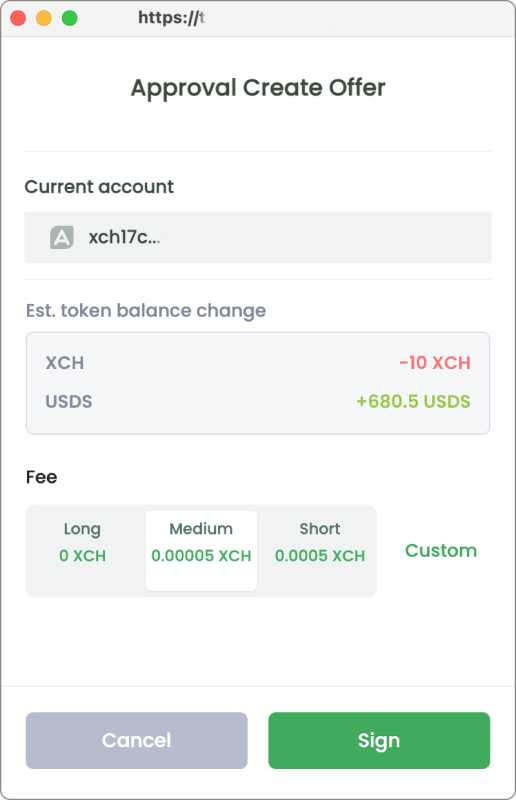
Make Offerdirectly in Hashgreen DEXFigure: Enter the amount directly in this section. Hit the arrow if you'd like to switch. 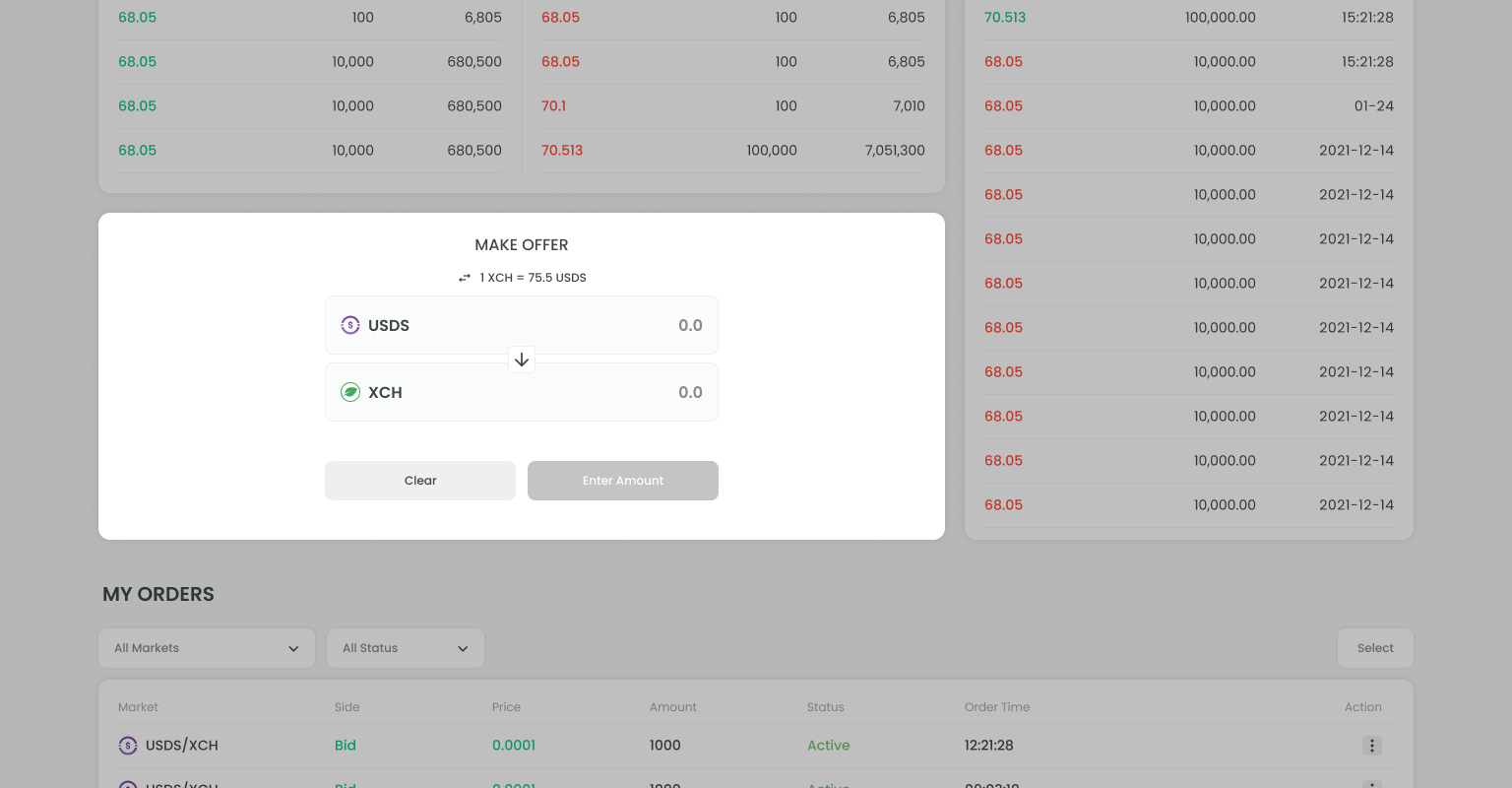
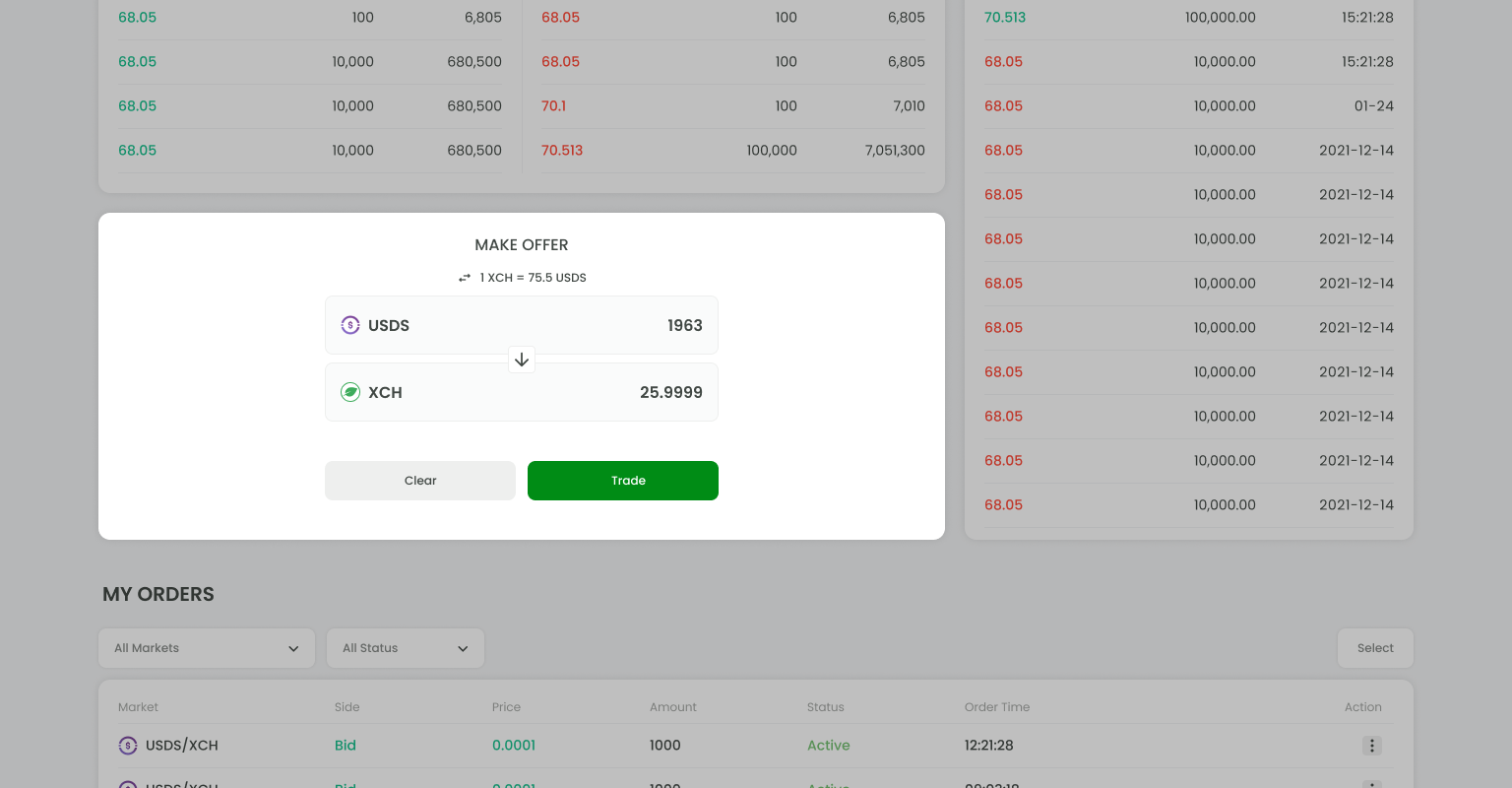
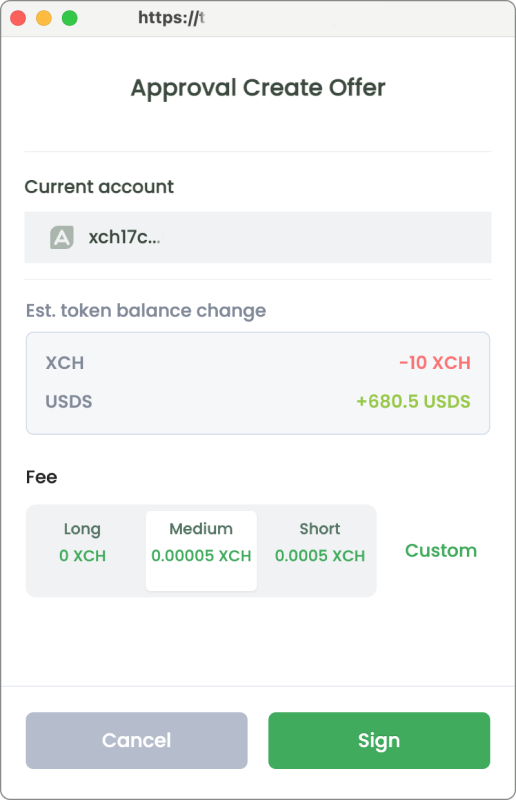
- As you make a new offer on DEX, Goby will automatically create a same offer in the wallet.
- If the transaction fails on DEX, make sure to cancel it in Goby as well.
What's Rolling
- Our development team is working on syncing data between different devices. We discovered the demand and benefit of syncing data across different devices, and it would be natural and more convenient for users to track their orders (i.e.
My Ordersin DEX), granting the fact that transactions are conducted via different devices of the same user.
